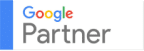If you’re new to the world of digital advertising, a great place to start is with remarketing.
This relatively low-cost option is easy to implement, yet can have a big impact on your target audience by reminding them of your product or service while they browse the internet.
What is Remarketing?
Remarketing is advertising to web-users who have visited your website in the past.
Ever browse a site, whether it’s for a little black dress or web-marketing services, and all of a sudden every page you visit has ads for black dresses and marketing agencies? That’s remarketing!
Upon seeing these ads, former visitors are more likely to engage with the ad because they have already shown interest in your business in the past. This is a great way to give them a second chance at making a purchase.
How Do Remarketing Ads Work?
Google makes remarketing easy through their Display Network. Through the Google Display Network, you will be able to reach 90% of internet users!
GDN offers several options for remarketing that can help you reach specific goals.
- Standard Remarketing: show ads to past visitors on any GDN partner website
- Dynamic Remarketing: advanced remarketing that will advertise specific products and services
- Remarketing lists for search ads: next time that visitor makes a similar search, your site will be advertised
- Video remarketing: advertise to your YouTube audience (81% of US adults) both on YouTube and other Display Network videos, sites, and apps
- Customer list remarketing: if you have a list of contacts collected from customers, your ads will be shown to those users when signed into Google
How to Start a Remarketing Campaign
Beginners can easily start a Google campaign in two simple steps.
Before you start…
Sensitive information cannot be used for remarketing. Review Google’s Sensitive Categories before setting up your campaign.
Step 1: Create a Remarketing List
- After you sign into Google Ads, go to Shared Library, then Audiences.
- Here you will be able to create a Remarketing List. To create a remarketing campaign for past visitors, select Website visitors. You can also get more specific here depending on your company’s goals.
- You will have to enter in more specifics as Rules to determine how your ads will be displayed. You must determine how long you want a visitor to remain on this list after visiting your site.
Step 2: Create Your Display Remarketing Campaign
- In your Google Ads Account go to Campaign to create a new campaign.
- To target specific goals, select one of the Goals options, then choose Display under Campaign Type.
- Here you can set parameters, including campaign name, language and location settings, and budget parameters.
- What you select in the Targeting section is what makes it a dynamic remarketing ad.
- Select Automated for optimal targeting using machine learning to help you target with the greatest reach, including segments comprised of your own data.
- To only target specific audiences, set targeting to Manual to choose audience groups in the Audience segments module. Once you’ve selected a list from the options, click Done. You’ll also be able to add more targeting options and can incorporate Targeting expansion, which lets Google target the highest performing audience segments for your ads.
- Then create your Display ads.
Things to Remember…
- Like all digital marketing efforts, remarketing takes time to see real results. Although remarketing is a great way to increase conversions, you won’t see major changes overnight. Don’t be discouraged! As you fine-tune your digital advertising and remarketing strategies, you will see greater results.
- Remarketing is a great opportunity for businesses looking to rebrand. If you’ve changed the way you brand or advertise, remarketing allows you to reconnect with former visitors and give them a chance to experience your new aesthetic.
- Remarketing doesn’t just apply to Google Display Network. Social media sites also help you utilize remarketing techniques. Check out Facebook Pixel to start remarketing on the most popular social media platform in the US!
Thanks for reading,
Shannon
Editor’s note: This blog was originally published in January 2019 and has been edited and updated in February 2022.